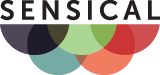Support FAQ
This Support FAQ (Frequently Asked Questions) contains questions and answers for existing Sensical customers.
 Please also see other support resources.
Please also see other support resources.
Questions
| 1. | Passwords |
|---|
| 2. |
|---|
| 2.1. | Reading Email |
|---|
| 2.1.1. | How do I Read my Email via the Web? |
|---|---|
| 2.1.2. | How do I Read my Email via IMAP? |
| 2.1.2.1. | Introduction |
|---|---|
| 2.1.2.2. | Summary instructions |
| 2.1.2.3. | Step by step instructions |
| 2.1.3. | How do I Read my Email via POP? |
|---|
| 2.1.3.1. | Introduction |
|---|---|
| 2.1.3.2. | Summary instructions |
| 2.1.3.3. | Step by step instructions |
| 2.1.4. | How do I Read my Email on my Smartphone or Tablet e.g. Apple® iPhone® or iPad®? |
|---|
| 2.2. | Transmission Security & Encryption |
|---|
| 2.3. | Spam |
|---|
| 2.3.1. | How are Spam Emails Detected? |
|---|---|
| 2.3.2. | I am getting too many Spam Emails in my Inbox! |
| 2.3.3. | Using specific email addresses / Turning off default email delivery |
| 2.4. | Delivery Success |
|---|
| 2.4.1. | Using SPF (Sender Policy Framework) |
|---|---|
| 2.4.2. | Using DKIM (DomainKeys Identified Mail) |
| 2.4.3. | Using DMARC (Domain-based Message Authentication, Reporting and Conformance) |
| 3. | Web Pages |
|---|
| 3.4.1. | Website Access Reports |
|---|---|
| 3.4.2. | Raw Website Access Logs |
| 3.4.3. | Website Application Error Logging |
| 3.5. | Am I allowed to send email from my website? |
|---|
| 4. | Databases |
|---|
| 5. | Domain Names |
|---|
| 5.1. | Pricing |
|---|---|
| 5.2. | How do I use my existing domain name with Sensical? |
| 5.2.1. | Full Domain Transfer |
|---|---|
| 5.2.2. | Nameserver Update |
| 5.2.3. | DNS Pointing |
| 5.3. | Renewal / Expiry |
|---|---|
| 5.4. | Transfer Away |
| 5.5. | Response Times |
| 6. | Miscellaneous |
|---|
| 6.1. | Is my Data Backed Up? |
|---|---|
| 6.2. | How do I something that isn't covered in this FAQ? |
Questions and Answers
| 1. | Passwordsto top |
|---|
| 1.1. | What does my Password give me Access to?to top |
|---|
Your main Sensical username (e.g. ab12345) and password control access to most Sensical Services including: Email Access (IMAP(S), POP(S) and WebMail), File Access (FTP and SFTP), Web Statistics, and Control Panel.
You will have the same username, but a separate password, for access to Databases.
| 1.2. | How do I Change my Main Password?to top |
|---|
This can be accomplished via the Sensical Control Panel. Click here to login. Once logged in, click on the Change Password icon and follow the instructions.
| 1.3. | What do I do if I've Forgotten my Main Password?to top |
|---|
If you've forgotten your password you can use the online Password Reset service by going to the Control Panel Login Page and clicking on the link. You will need to know your username, your registered email address, or the name or your domain (e.g. mycompany.com). You will be sent an email to your registered email address which contains a link. Clicking on this link will reset your password. You will then have the opportunity to change your password.
If you experience any issues with the Password Reset service then please contact the Sensical Support team.
| 1.4. | How do I Change my Database Password?to top |
|---|
This can be accomplished via the Sensical Control Panel. Click here to login. Once logged in, click on the Databases and follow the instructions.
| 1.5. | What do I do if I've Forgotten my Database Password?to top |
|---|
You can change your database password via the Sensical Control Panel without having to know your existing database password. Click here to login to the Control Panel, with your main password. Once logged in, click on the Databases and follow the instructions.
| 2. | Emailto top |
|---|
| 2.1. | How do I Read my Email?to top |
|---|
Standard email customers can access email using any combination of the following methods:
- Use Sensical WebMail to easily access your email over the web. See section 2.1.1.
- Use IMAP with an email client such as Microsoft Outlook. See section 2.1.2.
- Use POP with an email client such as Microsoft Outlook. See section 2.1.3.
- Access your email on your mobile phone. See section 2.1.4.
| 2.1.1. | How do I Read my Email via the Web?to top |
|---|
Customers can use Sensical WebMail which allows you to access your email from any web-browser in the world by simply surfing to www.sensical.net/webmail. This method doesn't require any setup and allows you to access your email at any time and from any place with the minimum of fuss. All data between you and the WebMail service is securely encrypted.
When you have finished using Sensical WebMail, you must make sure you log off - especially if you are using WebMail from a public place.
| 2.1.2. | How do I Read my Email via IMAP?to top |
|---|
| 2.1.2.1. | Introductionto top |
|---|
The IMAP protocol is supported by nearly all email clients including Microsoft Outlook.
This method is more comprehensive than POP. In this method, your email and all email folders (such as sent mail) are stored remotely on Sensical's servers and are synchronised with a local copy on your PC when your check your email. This method allows you to use any PC to view all your email. This method also works very well in combination with Sensical WebMail.
Instructions on how to use IMAP are below. Also read the section on email security.
| 2.1.2.2. | Summary of IMAP settingsto top |
|---|
The 1st table shows an overview of the settings that will need to be used so that your chosen email client can access your email via IMAP. The 2nd table shows the specific email settings for Microsoft® Outlook®. Alternatively, click here for step-by-step instructions on settings up IMAP email accounts.
Sensical IMAP Email Settings: Overview | |
|---|---|
| Incoming email protocol | Secure IMAP |
| Incoming email server | mail.sensical.net |
| Incoming email server port | 993 |
| Outgoing email protocol | Secure and Authenticated SMTP |
| Outgoing email server | relay.sensical.net |
| Outgoing email server port | 465 |
Sensical IMAP Email Settings: Microsoft Outlook | |
| Your Name | Your name |
| Email Address | <anything>@<yourdomain.com> |
| Account Type | IMAP |
| Incoming mail server | mail.sensical.net |
| Outgoing mail server (SMTP) | relay.sensical.net |
| User Name | Your Sensical username, e.g. s01234 |
| Password | Your Sensical password |
| Remember password | <YES> |
| Require login using Secure Password Authentication (SPA) | <NO> |
| Mail to keep offline | All |
| More Settings: General | |
| Mail Account | Choose any name - normally same as email address |
| Organization | Your organisation, if applicable |
| Reply Email | |
| More Settings: Outgoing Server | |
| My outgoing server (SMTP) requires authentication | <YES> |
| Use same settings as my incoming mail server | <YES> |
| More Settings: Advanced | |
| Incoming server (IMAP) | 993 |
| Use the following type of encrypted connection | <SSL> |
| Outgoing server (SMTP) | 465 |
| Use the following type of encrypted connection | <SSL> |
| Root folder path | |
| Do not save copies of sent items | <NO> |
| Mark items for deletion but do not move them automatically | <NO> |
| Purge items when switching folders while online | <YES> |
| 2.1.2.3. | Step by step IMAP instructionsto top |
|---|
- Microsoft Outlook 2016 and 2019: Create new IMAP accounts.
- Microsoft Outlook 2010 and 2013: Create new and review existing IMAP accounts.
- Microsoft Outlook 2007: Create new and review existing IMAP accounts.
- Microsoft Mail 6 and Outlook Express 6: Create new and verify existing IMAP accounts.
- Microsoft Outlook 2003: Create new and review existing IMAP accounts.
- Apple iPhone and iPad: Create new IMAP accounts.
| 2.1.3. | How do I Read my Email via POP?to top |
|---|
| 2.1.3.1. | Introductionto top |
|---|
POP (or more specifically POP3) allows you to simply access your email from practically any email client which will run on your home PC such as Microsoft Outlook.
In this method, each new email is downloaded and stored on your home PC and removed from Sensical's servers. Hence, you should only use this method if you will be accessing your email from only one PC. The use of POP in combination with Sensical WebMail will mean that you will only be able to view your new email via Sensical WebMail - any email that is retrieved via POP will no longer be visible via Sensical WebMail or any other email interface.
Instructions on how to use POP are below. Also read the section on email security.
| 2.1.3.2. | Summary of POP settingsto top |
|---|
The 1st table shows an overview of the settings that will need to be used so that your chosen email client can access your email via POP. The 2nd table shows the specific email settings for Microsoft Outlook. Alternatively, click here for step-by-step instructions on settings up POP email accounts.
Sensical POP Email Settings: Overview | |
|---|---|
| Incoming email protocol | Secure POP3 |
| Incoming email server | mail.sensical.net |
| Incoming email server port | 995 |
| Outgoing email protocol | Secure and Authenticated SMTP |
| Outgoing email server | relay.sensical.net |
| Outgoing email server port | 465 |
Sensical POP Email Settings: Microsoft Outlook | |
| Your Name | Your name |
| Email Address | <anything>@<yourdomain.com> |
| Account Type | POP3 |
| Incoming mail server | mail.sensical.net |
| Outgoing mail server (SMTP) | relay.sensical.net |
| User Name | Your Sensical username, e.g. s01234 |
| Password | Your Sensical password |
| Remember password | <YES> |
| Require logon using Secure Password Authentication (SPA) | <NO> |
| More Settings: General | |
| Mail Account | Choose any name - normally same as email address |
| Organization | Your organisation if applicable |
| Reply E-mail | |
| More Settings: Outgoing Server | |
| My outgoing server (SMTP) requires authentication | <YES> |
| Use same settings as my incoming mail server | <YES> |
| Log on to incoming mail server before sending mail | <NO> |
| More Settings: Advanced | |
| Incoming server (POP3) | 995 |
| Use the following type of encrypted connection | <SSL> |
| Outgoing server (SMTP) | 465 |
| Use the following type of encrypted connection | <SSL> |
| Leave a copy of messages on the server | <NO> |
| 2.1.3.3. | Step by step POP instructionsto top |
|---|
- Microsoft Outlook 2016 and 2019: Create new POP accounts.
- Microsoft Outlook 2010 and 2013: Create new and review existing POP accounts.
- Microsoft Outlook 2007: Create new and review existing POP accounts.
- Microsoft Mail 6 and Outlook Express 6: Create new and verify existing POP accounts.
- Microsoft Outlook 2003: Create new and review existing POP accounts.
| 2.1.4. | How do I read my email on my smartphone or tablet e.g. Apple® iPhone® or iPad®?to top |
|---|
Customers can use IMAP and SMTP, which is supported by all modern smartphones, for receiving and sending email while on the move:
- Please follow your phone's documentation along with the generic IMAP settings above to setup email on your smartphone.
- Please see specific step-by-step instructions for creating new IMAP accounts on Apple® iOS® devices including iPhone® and iPad®.
| 2.2. | Email Transmission Security & Encryptionto top |
|---|
It is important to ensure email is only transmitted over secure encrypted connections to avoid eavesdropping. We recommend the following:
- If using POP, configure your email client to connect to port 995 and use SSL.
- If using IMAP, configure your email client to connect to port 993 and use SSL.
- When using Sensical SMTP relay, relay.sensical.net, configure youe email client to connect to port 465 and use SSL. Note that Sensical SMTP relay cannot be used without encyption. Connections to port 25 and 587 with STARTTLS are also supported.
Sensical's mail exchanges optionally support secure delivery meaning that any email you exchange with a third party will be encrypted between Sensical and the third party, if the third party's systems support secure delivery.
| 2.3. | Spamto top |
|---|
| 2.3.1. | How are spam emails detected?to top |
|---|
Sensical uses the industry-leading SpamAssassin email filter to detect spam emails.
To detect spam emails, SpamAssassin uses many rules each with an associated score. Every rule is applied to each incoming email; for every rule that matches, that rule's score is added to the current score for that email. Emails with a score over the Spam Score Threshold are classed as spam and diverted to your spam email folder.
See these associated questions:
| 2.3.2. | I am getting too much spamto top |
|---|
First, read an introduction to how spam is detected here at Sensical
If you are getting too much spam in your Inbox, you should:
- Use specific email addresses / turn off default email delivery. By default, email sent to any email address at your domain is delivered to your Sensical account. This means that you receive spam email without the spammer knowing your specific email address; instead the spammer just sends spam to any and all likely email addresses at your domain. By configuring specific email addresses that you use, and by disallowing all other email addresses, you can significantly reduce the amount of spam email you receive. Click here for how to use specific email addresses.
| 2.3.3. | Use specific email addresses / Turn off default email deliveryto top |
|---|
First, read an introduction to how spam is detected here at Sensical.
If you use your own domain names, the best way to reduce spam is to use specific email addresses and to turn off default email delivery. Using the Sensical Control Panel, you should click on Domains and then edit the email configuration for each of your domains: For each domain you must first configure the specific email addresses that you use, and second you must deactivate default email delivery.
For example, with the mydomain.com domain name we will configure a single specific email address, mark@mydomain.com, and turn off default email delivery:
- Log in to the Sensical Control Panel then click on the Standard Email Manager icon then click the Manage Email button next to the relevant domain name.
-
Setup an local email rule as per the following picture. In this example, email sent to mark@mydomain.com will be sent to the local s01234 Sensical account:

-
Then, you must turn off default email delivery by selecting <return to sender> in the Default Delivery section as per the following picture:

-
Then, click the Save button.
-
Repeat this example with other domains. If you want to use more than one specific email addresses then add them under step 2.
| 2.4. | Email Delivery Successto top |
|---|
If you send a significant volume of email or are having difficulties with your email being rejected you may want to consider using the following services, SPF, DKIM and DMARC. These are complex topics and are not supported on all Sensical email packages.
Please note that as well as the following services you should also check the following fundamentals as SPF, DKIM and DMARC will not overcome issues with these:
- Your email domain is not blacklisted.
- Your email does not contain any URLs that are blacklisted.
- Your email does not contain content that might be considered offensive or illegal.
- You do not send unsolicited bulk email.
- You do not send email to parties who have opted out of receiving email of this type.
| 2.4.1. | Using SPF (Sender Policy Framework)to top |
|---|
With SPF you are publishing information about which computers are responsible for sending your email. SPF means that parties who receive your email can have more trust that your email is not spam and this leads to improved delivery. More information about SPF can be found on Wikipedia.
Activating SPF requires changes to be made to your domain's DNS entries. If Sensical manages your domain's DNS then please contact Sensical Support and we will make the changes for you. You will be asked whether you send email exclusively via Sensical.
If Sensical does not manage your DNS then you should make the following changes to your DNS:
If you send email exclusively via Sensical (which is the default), then add the following DNS entries to your domain(s):
TXT "v=spf1 include:spf.sensical.net -all"
Alternatively, if you send email via Sensical and also via other outbound relays, then add the following DNS entries to your domain(s):
TXT "v=spf1 include:spf.sensical.net ~all"
| 2.4.2. | Using DKIM (DomainKeys Identified Mail)to top |
|---|
Sensical offers a DKIM Signing Service for outbound email where email you send is signed to prove that it originated from the legitimate owner of the email domain. This means that parties who receive your email can have more trust that your email is not spam. This service increases the likelihood of your email being delivered to its intended recipients and not being blocked by the recipients' email filters. More information about DKIM can be found on Wikipedia.
In order to activate DKIM please contact Sensical Support. You will be asked whether you excluively send email via Sensical.
Activating DKIM also requires changes to the DNS entries for your domain. If Sensical manages your DNS then we will make these changes on your behalf when you request the service to be activated. If Sensical does not manage your DNS then please follow the instructions below. (Please note that making the DNS changes alone is not sufficient to activate DKIM and that you must contact Sensical Support to activate the service.)
Add the following DNS CNAME entries to your domain(s):
selector1.sensical.net._domainkey CNAME selector1.domainkey.sensical.net. selector2.sensical.net._domainkey CNAME selector2.domainkey.sensical.net. selector3.sensical.net._domainkey CNAME selector3.domainkey.sensical.net.
If you send email exclusively via Sensical (which is the default), then add the following DNS TXT entry to your domain(s):
_adsp._domainkey TXT "dkim=discardable"
Alternatively, if you send email via Sensical and also via other outbound relays, then add the following DNS TXT entry to your domain(s):
_adsp._domainkey TXT "dkim=unknown"
| 2.4.3. | DMARC (Domain-based Message Authentication, Reporting and Conformance)to top |
|---|
DMARC is an email validation scheme designed to prevent email spoofing. Use of DMARC (along with SPF and DKIM) can improve the likelihood of successful email delivery, especially if you send significant volumes of email. More information about DMARC can be found on Wikipedia.
In order to use DMARC you should use SPF and DKIM (see above) on all your outbound email, including any email that is not sent via Sensical.
Please note that bounces, Out Of Office responses and other autoreplies will not meet the DMARC criteria and therefore these types of outbound email have a reduced likelihood of being delivered if you enable DMARC. Technically this is because bounces are not signed by DKIM and that autoreplies have a return path of <> as per standard which cannot meet any DKIM domain match policy.
To use DMARC please add the following to your domain's DNS. If Sensical manages your DNS please just contact Sensical Support to request activation of DMARC.
_dmarc TXT "v=DMARC1;p=reject;aspf=s;adkim=s"
| 3. | Web Pagesto top |
|---|
| 3.1. | How do I create web pages?to top |
|---|
Using FTP (File Transfer Protocol), you will need to upload your web pages to the Sensical web servers and put them in the correct folder in your home directory. There are 2 methods to achieve this:
- The easiest way to use FTP in Microsoft® Windows® is to use Explorer® to connect to ftp://user@ftp.sensical.net. You should be asked to enter your Sensical username and password. You can then "drag and drop" the appropriate files into the correct folders as explained in the table below.
- Alternatively it may be easier to download and install a proper FTP client such as FileZilla. Please refer to the table below for the FTP settings and folder information. Many such FTP clients can also be used in a secure mode (called FTP over SSL or SFTP) where all the data between your computer and the Sensical web servers is encrypted - make sure you connect to ftp.sensical.net on port 22 to use secure FTP - otherwise the settings are as per the table below.
Sensical FTP settings and website folder structure is shown in this table:
Sensical Web Page Upload Settings | ||
|---|---|---|
| File Transfer Protocol | FTP | |
| FTP server | ftp.sensical.net | |
| FTP server port | 21* | |
| Username | <username> | |
| Password | <password> | |
| File Locations for www.<domain> | ||
| Web Pages | /web/<domain>/ | |
| CGI Files | /web/<domain>/cgi-bin/ | (see more info) |
| Web Logs | /logs/<domain>/ | (see more info) |
| Web Log Analysis | /analog/<domain>/ | (see more info) |
* Use port 22 for secure FTP (FTP over SSL / SFTP).
| 3.2. | How do I use Common Gateway Interface (CGI) scripts?to top |
|---|
You can upload them via FTP to the /web/<domain>/cgi-bin/ folder (where <domain> is the name of your domain such as fred.com). If this folder does not already exist, then it should be created. Your CGI files can then be viewed by surfing to http://www.<domain>/cgi-bin/<script-name>.
The following CGI scripts are supported on our Linux servers:
- Shell - the first line of your CGI file should be: #!/bin/sh
- Perl - the first line of your file should be: #!/usr/bin/perl
| 3.3. | How do I use Server Side Includes (SSI)? (Also known as SHTML)to top |
|---|
Include SSI directives inside any standard HTML file which must end in a .shtml extension. Take a look at the Apache SSI Manual for assistance.
| 3.4. | How do I view my website statistics and/or analyse my website logs?to top |
|---|
Each request (or "hit") that your website receives is logged in a file and analysed for your convenience. Viewing the website logs and the analysis of the website logs will give you an indication of who is visiting your website, when they visit, where they visit from, which part of your website they visit and many more useful pieces of information. This information is of general interest however it can also provide input into any potential website changes you might wish to make.
| 3.4.1. | Website Access Reportsto top |
|---|
Your website logs are analysed every day to produce a graphical analysis which can be much easier to read and see trends than the raw website access logs below. This graphical analysis is available to you at the following location:
www.<domain>/analog
(You will need to substitute <domain> for your own domain name. For instance, if your domain name is antiquedolls.co.uk you would surf to www.antiquedolls.co.uk/analog. For security reasons, so that nobody else other than yourself can access you website analysis, you will be prompted for your Sensical username and password.)
| 3.4.2. | Raw Website Access Logsto top |
|---|
Your raw website access logs are also available. They are useful for analysis of individual requests or perhaps for input into a different analysis program. They are accessible via FTP (see help on FTP under the how to create web pages section). They are located in the /logs/<domain>/ folder (replace <domain> with your own domain name). The filenames are in the following format:
access_log.<time-stamp>[.gz]
Each line of each file contains a single successful request. The log files are split up into daily or weekly chunks so that they are of a manageable size. The filename contains a <time-stamp> field which is the Unix timestamp for the end of the period for which the log file contains requests. The higher the value of the timestamp, the more recent the log is. Most log filenames end with .gz indicating that they are compressed so that they take up less disk space. These compressed files can be uncompressed by using WinZip® in Microsoft® Windows® or the gunzip command under Unix.
The log files use the standard Apache combined format. See detailed log file information. In summary each line of the access_log files contains:
%hst %idt %usr %dat %req %stt %siz %ref %agt
Where:
%hst Remote host name (or IP address)
%idt Remote login name (from ident, or - if not available)
%usr Remote username (or - if not applicable)
%dat Date & time
%req Request
%stt Status
%siz Size
%ref Referrer (where the client came from, or - if not available)
%agt User agent (what web browser the client was using, or - if not available)
| 3.4.3. | Website Application Error Loggingto top |
|---|
If you wish to view your error logs from your website application (e.g. you PHP application) then please follow one of the following options:
Turn on error logging in your application: Please refer to your application documentation for instructions on how to turn on error logging.
Turn on error logging to the display (PHP only): Add the following to your PHP application and errors will be shown on your webpage when they occur. This is not advisable for production websites.
ini_set( 'display_errors', 1 );
ini_set( 'display_startup_errors', 1 );
error_reporting( E_ALL );Turn on error logging to a log file (PHP only): Add the following to your PHP application which will create a log file which can be viewed via FTP at /web/domain_error.log where domain is the name of your website:
ini_set( 'error_log', $_SERVER['DOCUMENT_ROOT'].'_error.log' );
error_reporting( E_ALL );
| 3.5. | Am I allowed to send email from my website?to top |
|---|
Yes, many websites send emails to the website owners or the website users to inform them of an event. For example a contact form might send an email to the website owner with the user's message - it might also send a confirmation or copy to the user so they are aware that their message has been sent.
Sensical supports the default mechanism to send email via the "mail" command and does not require the website developer to configure any relay, authentication or encryption settings. This means that if you are using a web application (e.g. Wordpress) you should not need to alter the default settings in order to send email (subject to the restrictions below). If you are developing web applications yourself in PHP then you can use the standard mail function.
Instructions for sending email from your website to external email addresses:
Unfortunately criminals frequently attempt to highjack websites as a mechanism to send large amount of spam email. Because of this Sensical has been required to take steps to limit the impact of such attacks. Without such steps a successful attack could overload Sensical's systems or lead to Sensical being labelled by other Internet Service providers as a source of spam - both of which can severely impact our ability to offer a reliable hosting service to our customers.
One of the steps taken to limit the impact of a successful attempt is to restrict email sent to non-Sensical email addresses. If your website sends your users or customers emails then your website will be impacted by this restriction and you should follow the steps below.
- Email sent to domains managed by Sensical is not restricted. For example, if you host your website, www.john-building-supplies.co.uk, with Sensical then the website is not restricted in sending email to any @john-building-supplies.co.uk email address.
- Email sent to domains not managed by Sensical is NOT delivered by default. If your website is required to send email to domains then you should follow either of these two approaches:
- Recipient whitelist: If you destination email addresses are constant, i.e. there is a known list of email addresses or domains that your website is required to email, then please contact the Sensical Support team and we will permit email to be sent to those addresses.
Validated Sender: If the destination email addresses are not constant, e.g. you are running an e-commerce web application and wish to send a confirmation email to a new customer whose email address cannot be known in advance, then you will need to configure your web application to send the email from a specific validated envelope sender. Please note this does not affect the email address shown to the recipient, e.g. you can still send emails from "John's Building Suppliers" <sales@john-building-supplies.co.uk>.
Firstly please contact the Sensical Support team and request a validated sender email address for your website. You will be sent an email address such as s1234-approved-2411@sensical.net.
Then you will need to configure your web application to use the validated sender email address as the envelope sender. You should request your website developer to make this change for you. If you are developing your website yourself using PHP then you will need to use the additional_parameters parameter of the standard mail function to pass the validated sender email address using the -f flag.
At your request, Sensical will perform this change for you for free of charge for your first web application.
We apologise for the inconvenience caused by these restrictions, however due to the inherent insecurity of web applications it is necessary to take these steps to reduce the impact of Sensical websites being compromised to send spam email and the damage to Sensical's systems and email reputation and in turn our service levels and our customers' ability to send legitimate email.
| 4. | Databasesto top |
|---|
| 4.1. | How do I get up and running with databases? Quick Start Guideto top |
|---|
A database is a structured container for any type of data. Normally databases are used by complex websites to hold information like product catalogues or customer information. Some content-management systems (CMS) use database back-ends too. If permitted by your Sensical package, you can have an unlimited amount of databases associated with your Sensical account.
- Go to the Database Management part of the Sensical Control Panel: You can manage your databases via the Sensical Control Panel. First login then click on the Databases icon. You will be presented with a list of your current databases. On this page you can create new databases, edit existing databases and change your database password.
- Choose a Database Password: You must set your Database Password, which is different to your Main Password. From the above page enter your chosen Database Password in the section entitled Change database password. You will need to enter it twice for verification purposes. Then click the Change password button.
- Create a Database: Choose a name for your database and enter it in the section called Create new database on the above page then click the Create database button. Remember that the full name of your database is prefixed by your Sensical username and an underscore. So if your Sensical username is s1234 and you choose fred as the name of your new database, then the full name of your database will be s1234_fred.
- Connect to your Database: You can now connect your web application to your database - please see FAQ: How do I connect my web application to my database? Or you can edit your database directly using the Sensical Database Editor - please see FAQ: How do I edit my database?.
| 4.2. | How do I manage my databases?to top |
|---|
If permitted by your Sensical package, you can have an unlimited amount of databases associated with your Sensical account.
You can manage your databases via the Sensical Control Panel. First login then click on the Databases icon. You will be presented with a list of your current databases. On this page you can create new databases, edit existing databases and change your database password.
| 4.3. | How do I create a database?to top |
|---|
Login to the Sensical Control Panel and click the Databases icon. Under the section entitled Create new database enter the name of your database and click the Create database button. Database names must be unique. Remember that the full name of your database is prefixed by your Sensical username and an underscore. So if your Sensical username is s1234 and you choose fred as the name of your new database, then the full name of your database will be s1234_fred.
| 4.4. | How do I delete my database?to top |
|---|
Login to the Sensical Control Panel and click the
Databases
icon. Under the section entitled Existing databases click the
 Delete
icon next to the name of the database you want to delete. You will be asked to confirm that you wish to delete the database. Please note that deleting a database erases permanently all the tables and data in the database.
Delete
icon next to the name of the database you want to delete. You will be asked to confirm that you wish to delete the database. Please note that deleting a database erases permanently all the tables and data in the database.
| 4.5. | How do I rename my database?to top |
|---|
Please contact the Sensical Support team providing the current and new name of the database you wish to be renamed.
| 4.6. | How do I view and edit the contents of my database?to top |
|---|
You can view and edit the contents of your database using the Sensical Database Editor:
Please note that the Sensical Database Editor is based on the industry-standard phpMyAdmin application. Use of this application requires a good understanding of database structure and functions.
- Login to the Sensical Control Panel.
- Click the Databases icon.
- Go down to the Existing databases section.
- Click the
 Edit icon next to the name of the database you wish to edit. Or if you wish to edit all your databases click the
Edit icon next to the name of the database you wish to edit. Or if you wish to edit all your databases click the  Edit existing databases link below the list of your databases.
Edit existing databases link below the list of your databases. - The Sensical Database Editor will appear in a new window.
- To get help using the Sensical Database Editor click the help icon in the top left of the Sensical Database Editor.
- To return to the Sensical Control Panel click the logout icon which in the top left of the Sensical Database Editor.
| 4.7. | How do I connect my web application to my database?to top |
|---|
Your web application must be configured to connect to your database as follows:
Sensical Database Connection Settings | |
|---|---|
| Protocol | SQL |
| Hostname | dbc.int.sensical.net |
| Port | 3306 |
| Username | Your Sensical Username - e.g. s1234 |
| Password | Your Sensical Database Password. Please note that your Database Password might be different to your Main Password - please see the FAQ: Passwords section for further information. |
| Database Name | The full name of your database - e.g. s1234_mydatabase. This database must have already been created via the Sensical Control Panel - see FAQ: How do I create a database?. Your full database name is always prefixed by your Sensical username and an underscore. For example, if your username is "s1234" and you chose to call your database "fred", then the full database name will be "s1234_fred". |
PHP Connection Example:
<?php
// Specify your Sensical Username:
$username = 's1234';
// Specify your Sensical Database Password:
$password = 'password';
// Specify your Sensical Database Name.
// Always should be prefixed by your Sensical Username and an underscore:
$databasename = 's1234_mydatabase';
$conn = new mysqli( 'dbc.int.sensical.net:3306', $username, $password, $databasename );
if( $conn->connect_error ) { die( 'Connection failed: " . $conn->connect_error ); }
echo 'Connected successfully';
// Do something here.
$conn->close();
?>
| 4.8. | How do I change my Database Password?to top |
|---|
Please see FAQ: Passwords.
| 5. | Domain Namesto top |
|---|
| 5.1 | Domain Name Pricingto top |
|---|
| UK domain registration (.UK, .CO.UK, .ORG.UK, .ME.UK, .LTD.UK) | £0.40 pcm ex. VAT |
| International domain name registration (.COM, .NET., .ORG, .BIZ, .INFO) | £1.10 pcm ex. VAT |
| Other domain name registrations (we manage domains in all jurisdictions) | Please enquire |
| Transfer in | Free |
| Transfer out | Free |
| 5.2 | How do I use my existing domain name with Sensical?to top |
|---|
If you already own a domain name and wish to use it with Sensical services such as websites and email then you have 3 options which are listed below in order of preference. If you are not sure which options are open to you then contact the Sensical Support team with the details and we will help. Please note that at all times under all options, you will remain the legal owner of the domain name.
| 5.2.1. | Full Domain Transferto top |
|---|
This is the most comprehensive option available. Transferring your domain to Sensical identifies us as the "Registrar" and gives you full control over the domain name via the Sensical Support team and the Sensical Control Panel. The existing domain name Registrar will not be involved in any aspect of the domain following the transfer. Any transferred domain name will be renewed automatically by Sensical without any further intervention while you are under contract with Sensical.
Please see the domain transfer checklist & process.
| 5.2.2. | Nameserver Updateto top |
|---|
Update your domain name to use Sensical's Nameservers. Your domain name Registrar will not change.
You will need to make the following changes to your domain's Nameservers via your existing Registrar. This can be normally be done on your existing Registrar's website, or by contacting their support department.
Please change your domain Nameservers to:
| Primary Nameserver: | ns1.sensical.net |
| Secondary Nameserver: | ns2.sensical.net |
| Tertiary Nameserver: | ns3.sensical.net |
| 5.2.3. | DNS Pointingto top |
|---|
Change the DNS records for your domain name so that it 'points' to Sensical. Your domain name Registrar will not change and you will continue to use your existing Registrar's DNS services.
You will need to make the following changes to the DNS for your domain name via your existing Registrar. This can be normally be done on your existing Registrar's website, or by contacting their support department.
If you wish to use your domain name for a Sensical website then set the following "CNAME" zone record: (Substitute mydomain.com with your actual domain name.)
| www.mydomain.com. | CNAME | web.sensical.net. |
If you wish to use your domain name for Sensical email then set the following "MX" zone records: (Substitute mydomain.com with your actual domain name.)
| mydomain.com. | MX | 0 mx1.sensical.net. |
| mydomain.com. | MX | 5 mx2.sensical.net. |
If you wish to use your domain name for Sensical email and a Sensical website then make all of the above CNAME and MX changes.
| 5.3 | Domain Name Renewal & Expiryto top |
|---|
The standard policy is that any domain name that is registered by or transferred to Sensical will be renewed automatically prior to expiry while you are under contract with Sensical. So there is no need to monitor your domain names' expiry dates as they will be renewed without any intervention required. If you have questions or specific renewal instructions please contact us.
If your service with Sensical has come to an end then we will assist you with transferring your domain to another Registrar; there is no charge for this service. Please contact the Sensical Support team as usual to arrange this.
| 5.4 | Domain Name Transfer Awayto top |
|---|
If you wish to transfer your domain name to another Registrar, please contact the Sensical Support team. There is no charge to transfer your domain to another Registrar.
Please note that some domain names require Sensical to "push" the domain name to the new Registrar, and some require the new Registrar to "pull" the domain name from Sensical. However in all cases you should contact Sensical to arrange the transfer and we can advise you accordingly of the steps your new Registrar will need to take.
| 5.5 | Domain Name Response Timesto top |
|---|
Response times for support queries are typically defined in your service agreement with Sensical. For the purposes of Sensical's conformance with the terms and conditions of some domain name registries with whom we operate, it is necessary to state that, where not specified as shorter in your service agreement(s) with Sensical, we will respond to any domain name query within 3 business days and aim to resolve any domain name query within 5 business days.
| 6. | Miscellaneousto top |
|---|
| 6.1. | Is my data backed up?to top |
|---|
Colocation, dedicated server and virtual server customers: Backup scope, frequency, retention periods, and restoration SLAs are as specified in your service schedule.
Standard hosted email and website customers: Mailboxes and website contents (including databases) are backed up every 24 hours with a retention schedule of 30 days.
If you with to restore lost data please contact the Sensical Support team.
| 6.2. | How do I do something that isn't covered in this FAQ?to top |
|---|
Please contact the Sensical Support team who are available 24/7 to assist you.